Installing the Browser Extension
The Clippings.io Browser Extension makes importing your Kindle Highlights a breeze. Watch our one minute video on installing the Chrome extension or follow the instructions below
Video
Installing the Browser Extension in Chrome
-
Install the Clippings.io Chrome Extension on the Google Chrome Webstore
-
Click the add to chrome button

-
Click the Add extension button
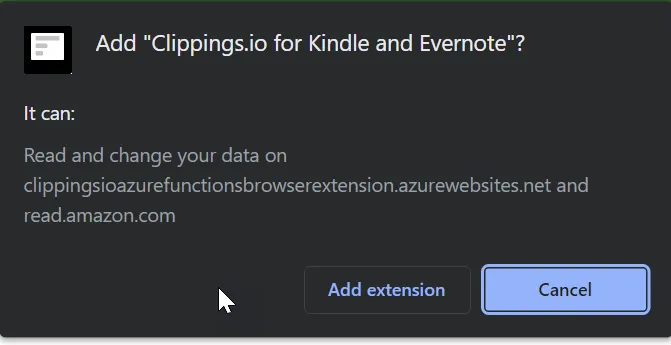 4. Lets pin the browser extension to the Chrome Browser Toolbar so it's easy to find.
4. Lets pin the browser extension to the Chrome Browser Toolbar so it's easy to find.
- Open the Extensions by dialog clicking the puzzle icon next to your profile avatar.
- Click the pin icon next to the Clippings.io extension
- The Clippings.io extension is now pinned to the Chrome Browser Toolbar
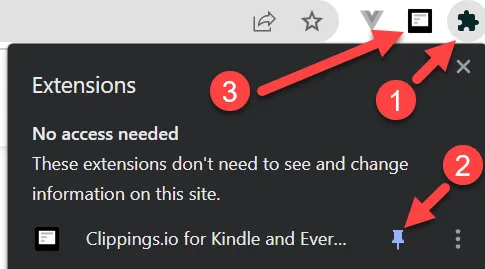 5. Next, lets connect the browser extension to your Clippings.io account
5. Next, lets connect the browser extension to your Clippings.io account
- Click the Clippings.io Icon on the Chrome Browser
- Click the Connect Account button
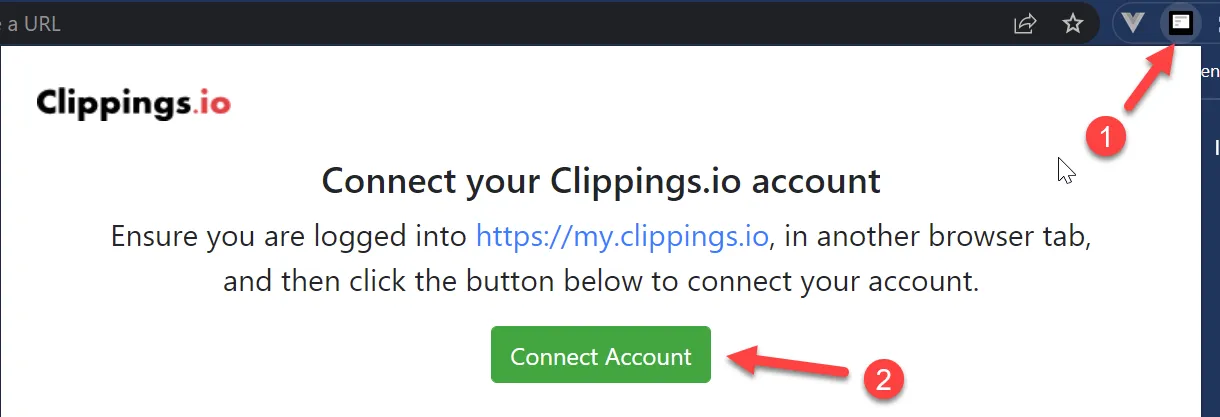 6. Congratulations, you have now installed the Clippings.io Browser Extension. You will see the dialog below as a confirmation.
6. Congratulations, you have now installed the Clippings.io Browser Extension. You will see the dialog below as a confirmation.
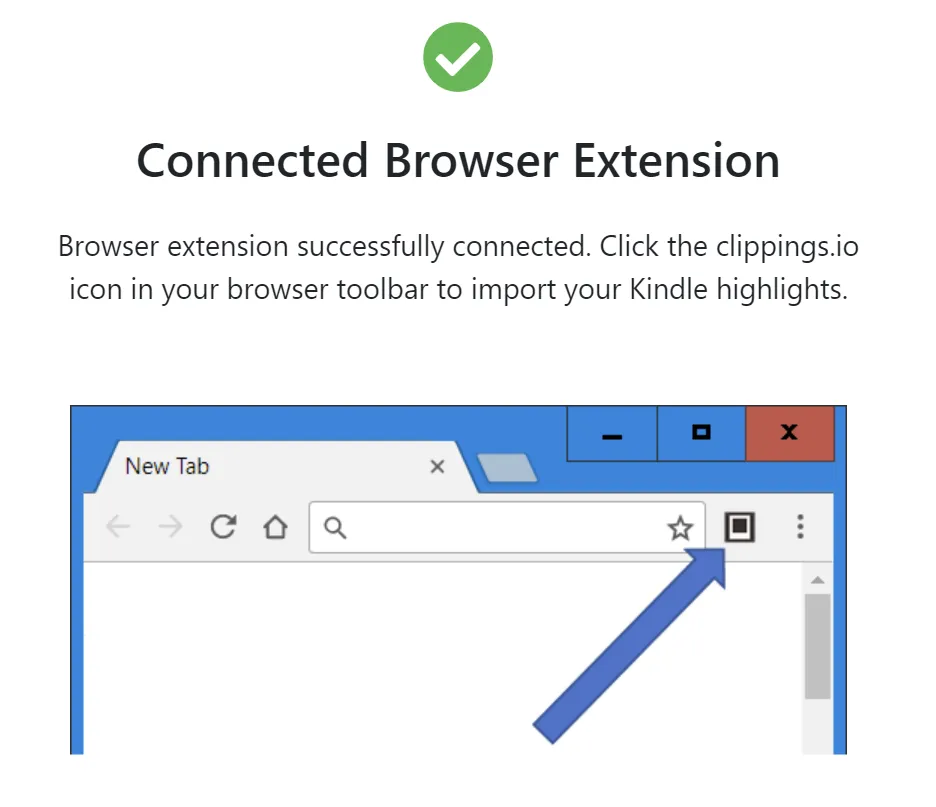 7. Finally, lets select your Amazon region.
7. Finally, lets select your Amazon region.
- Click the Clippings.io Icon on the Chrome Browser.
- Select your region using the dropdown in the top right.
- Most regions use the Amazon.com site to store highlights.
- For more information see Choosing your Amazon Region
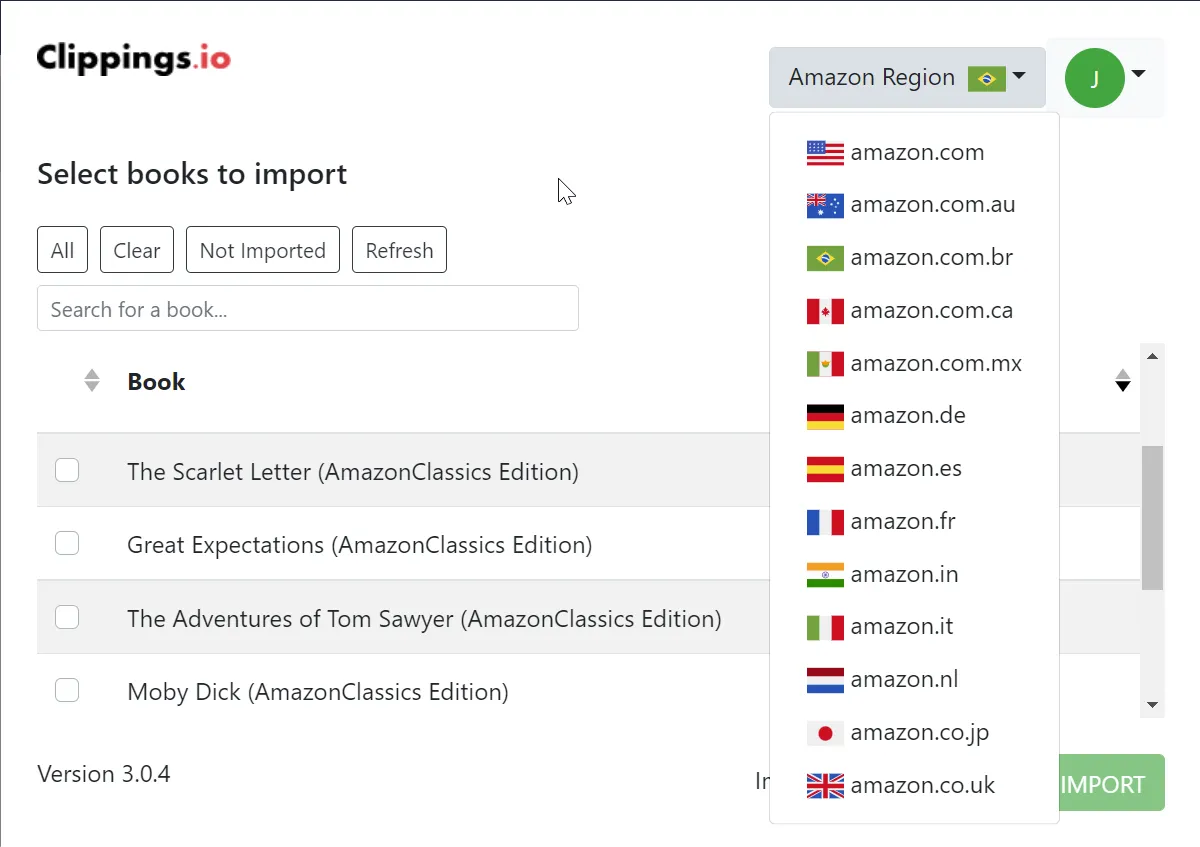
The Chrome Extension does not work with Chinese Amazon accounts because Amazon.cn does not currently have a Kindle Highlights page. Chinese users can still import their highlights using the file upload method discussed in the importing section.
Please see the Importing using the Chrome Extension Guide for full instructions on using the Chrome Extension to import your Kindle Highlights.