Integration Settings
Overview
The Integration Settings page allows you to manage all your integrations. You can navigate to the Integration Settings page by clicking on the Settings cog and then clicking on the Integrations box or by navigating to https://my.clippings.io/settings/integrations.
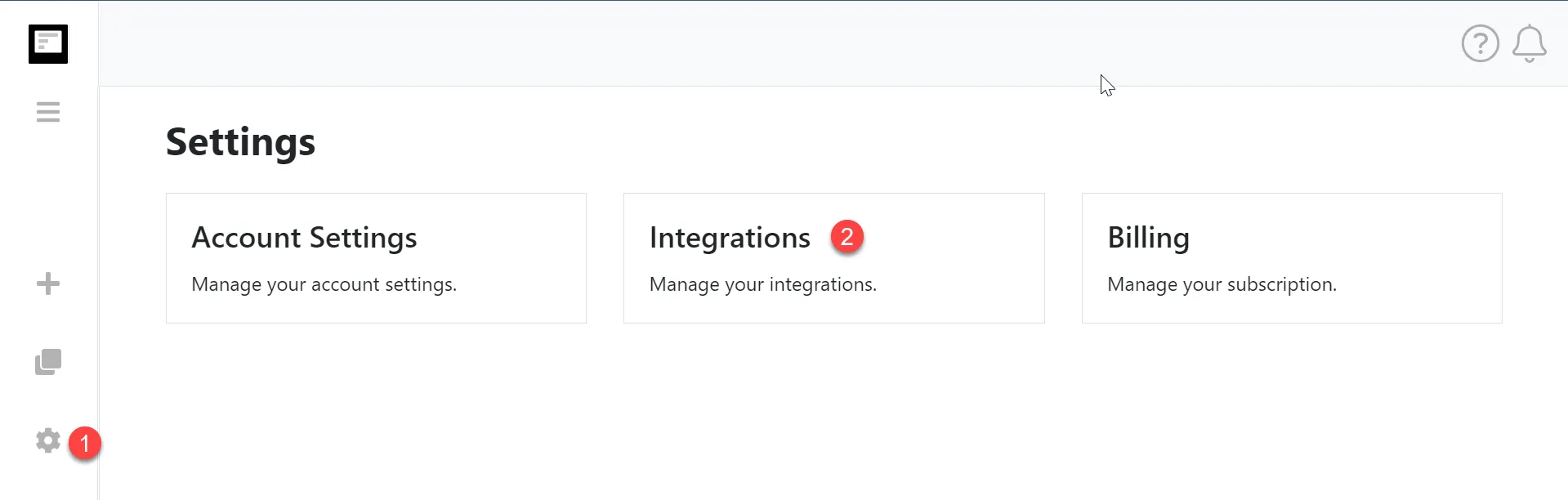
- Click on the Settings cog to navigate to the Settings page.
- Then, click on the Integrations box to navigate to the Integrations Settings page.
Integration Settings
The integrations settings page consists of two main sections, Connect an Integration and Connected Integrations.
Connect an Integration
The Connect an Integration section shows all of the integrations which have not been connected to. To connect to one of these integrations simply click one of the integrations.
You will now be redirected to the Integration website where it will ask if you want to grant access to Clippings.io.
Connected Integrations
The Connected Integrations section allows you to configure all your connected integrations. In this section you can:
- Disconnect from the Integration.
- Configure the Export Settings.
- Reset Exported Records
Visual Guide
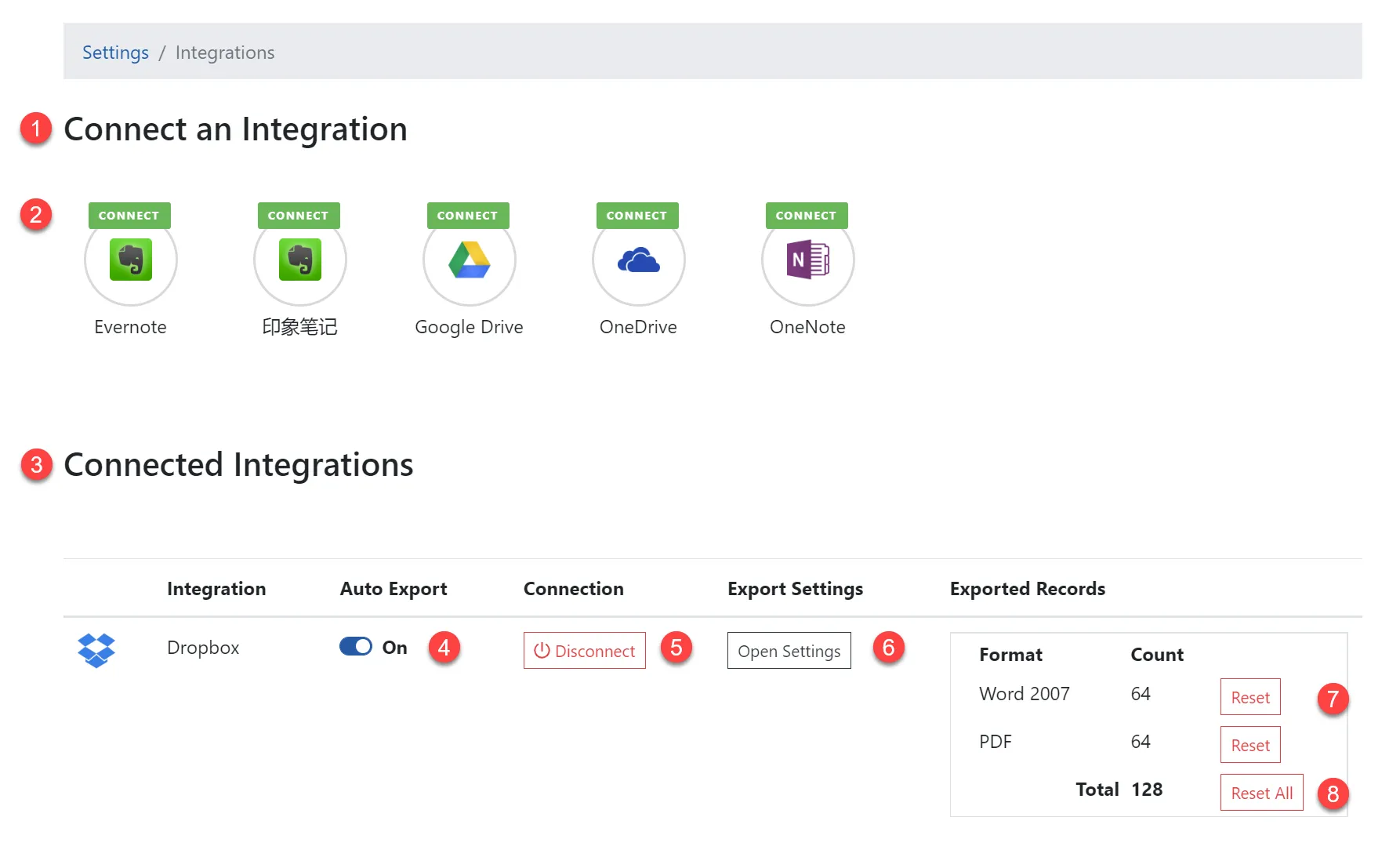
- Connect an Integration sections. Shows all the integrations which you have not connected to.
- Click an integration to connect to it.
- Connected Integrations section. Shows all the integrations which you have connected to.
- Toggle Auto Export on and off. For more information on Auto Exports see Auto Exports.
- Click the Disconnect button to disconnect access to the Integration.
- Click the Open Settings button to open the export settings dialog. Read more information on the Export Options Guide.
- Reset the records that have been exported to an integration for a specific file format. See Resetting your Exported Highlights.
- Reset all the records that have been exported to an integration. See Resetting your Exported Highlights.