Importing your Kindle Highlights
Import Overview
The Kindle provides a rich ecosystem for highlighting and taking notes, ranging from the original physical kindles, to the Amazon Kindle apps running on iOS, Android, Mac and Windows.
Regardless of the device you made your highlights on, Clipping.io makes it super easy to import your Kindle highlights and then export them to your favorite file formats and integrations.
This guide will walk you through the two importing methods and the options and functionality they provide.
Import Methods
There are two methods you can use to import your Kindle Highlights into Clippings.io:
- Using the Clippings.io Browser Extension
- Uploading the My Clippings.txt file from your physical Kindle
You can choose which import method to use on the Import Page
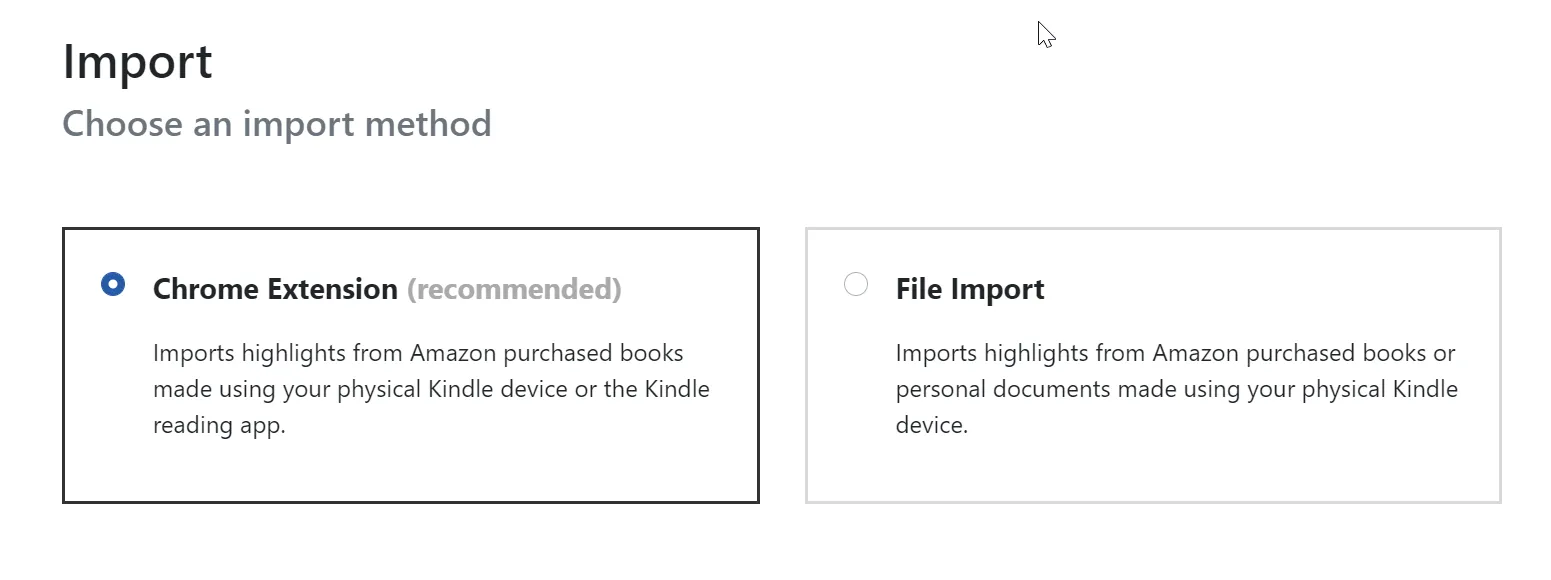
Which import method should you choose?
The method you choose depends on whether you are importing notes and highlights made on Amazon purchased books or made on documents your have uploaded to your Kindle yourself, Amazon calls these "personal documents".
If you want to import Highlights made on Amazon purchased books you want to use the Clippings.io Browser Extension. If you want to import Highlights made on Personal Documents, you should you use the file import.
It is worth noting both methods work seamlessly together and used in conjunction it means you can import all your highlights made on both purchased books and personal documents.
Importing using the Clippings.io Browser Extension
The Clippings.io Browser Extension is the easiest method to import your Kindle Highlights and the one we recommend if most of your highlights are made on books you have purchased from Amazon.
The Clippings.io Browser Extension works by parsing the Amazon Highlights page and then importing your highlights directly into Clippings.io.
One limitation of the Amazon Highlights page is that it only contains highlights made on Amazon purchased books. This in turn means that the Clippings.io Browser Extension can not import highlights made on personal documents. If you need to import highlights made on personal documents we have the have the My Clippings.txt file upload method, discussed below.
One great benefit of using the Browser Extension is you don't need to plug your Kindle into your USB port.
For full details on please see our Importing using the Clippings.io Browser Extension guide.
Importing by uploading the "My Clippings.txt" file
If want to import highlights made on personal documents then uploading your My Clippings.txt file from your physical Kindle is the way to go.
It is also worth noting that the My Clippings.txt file also contains highlights made on purchased Books.
Importing Features
Whichever import method you use the features below will apply.
Automatic Deduplication
Whenever you import we will automatically deduplicate your highlights. What this means in practice is that you can upload your My Clippings.txt file or import using the Browser extension as many times as you like and we will only import the new highlights.
Highlights are also deduplicated regardless of which import method you use. As an example, if you have made a highlight on an Amazon purchased book, and import using the file import, your highlight will be saved in Clippings.io. If you then import using the Browser extension, this highlight will be ignored because it has already been imported.
Your imports are automatically backed up
Whenever you perforn an import, in addition to storing the highlights in our database, we also store a copy of the file that you have uploaded.
You can download a copy of your imported files with a couple of clicks. For more information see the Navigating your Kindle Highlights Guide.
Automatically Export your Highlights after Import
One timesaving feature the Clippings.io team loves is Auto Exports.
Auto Exports allow you to export your Kindle Highlights to your favorite integrations automatically after any import. For more information on Auto Exports read our Exports Options Guide.