Tagging your Kindle Highlights
Overview
Organise your Kindle Highlights using Tags. Tagged Highlights can also be selected for export.
Displaying the Tag Editor
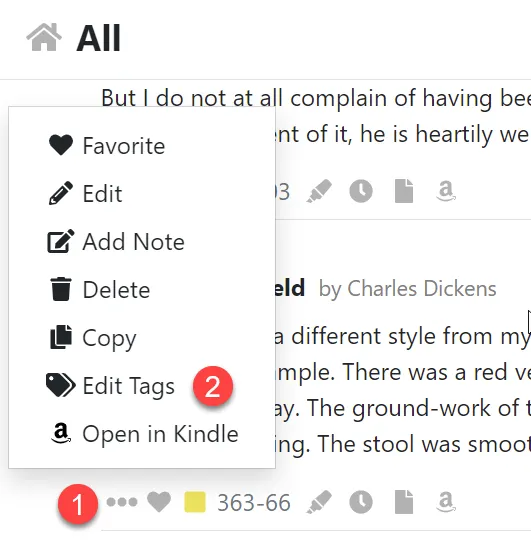
- Open the action menu by clicking the three dot icon.
- Click the Edit Tags menu item.
Editing Tags
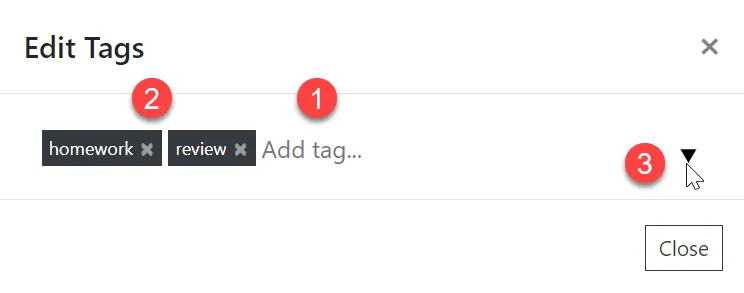
- Add tags by typing in the input the then pressing space or enter.
- Remove a tag from a Highlight by pressing the x icon.
- Apply one of your existing tags by clicking the dropdown icon.
Viewing and Exporting your Tagged Highlights
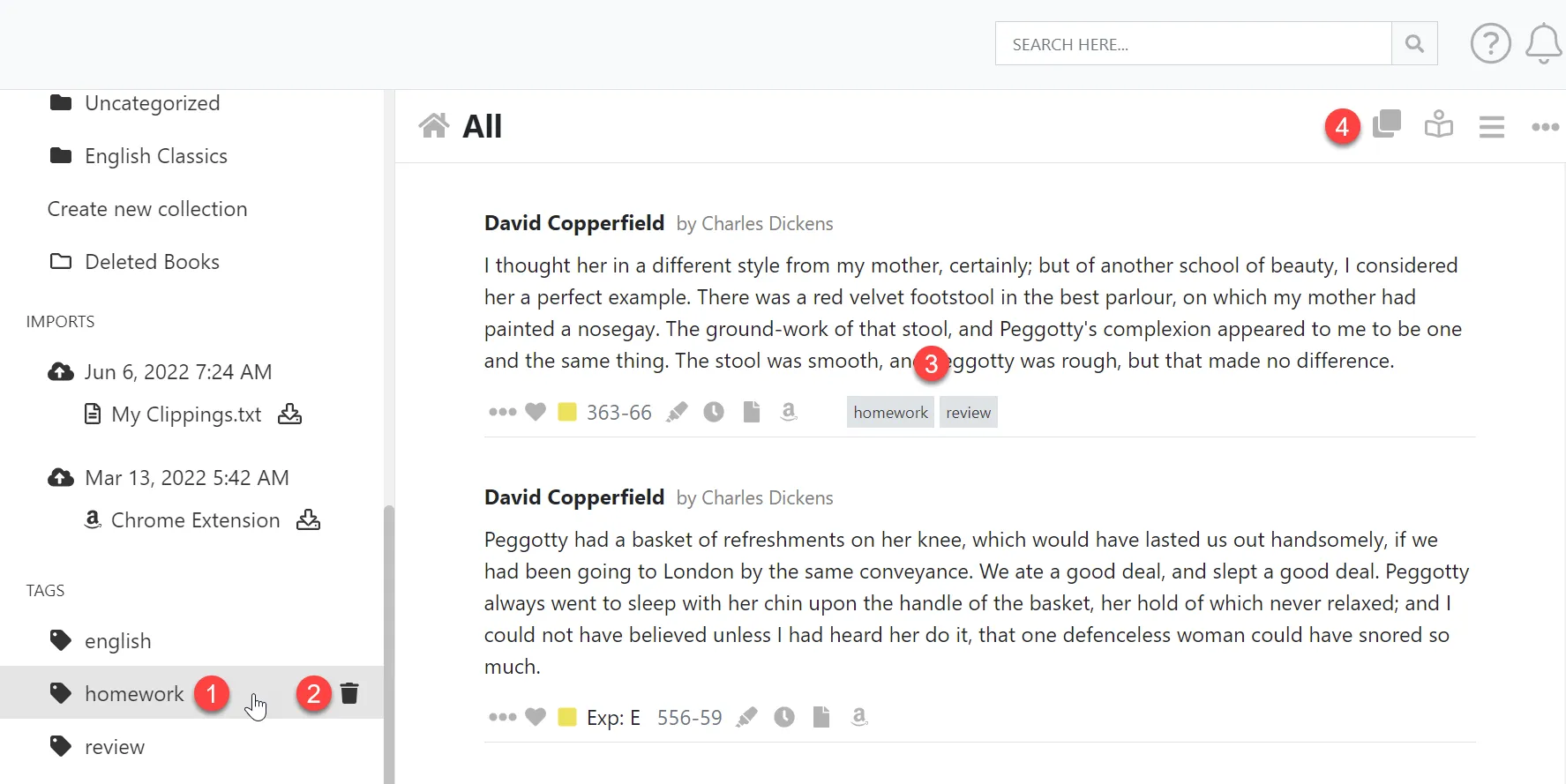
- Navigate to Tagged records in the left hand navigation menu.
- Delete the tag and remove it from all your Kindle Highlights.
- View the tags applied to the Highlight. Click the Tag to select all Highlights with that tag applied.
- Export the Highlights for the currently selected Tag by clicking Export icon in the toolbar. See Exporting your Kindle Highlights.