Explorer
Overview
The Explorer Page is where you view, edit and manage your Kindle Highlights. See below for a quick overview and read the Using The Explorer section for a complete guide of the Explorer.
Visual Guide
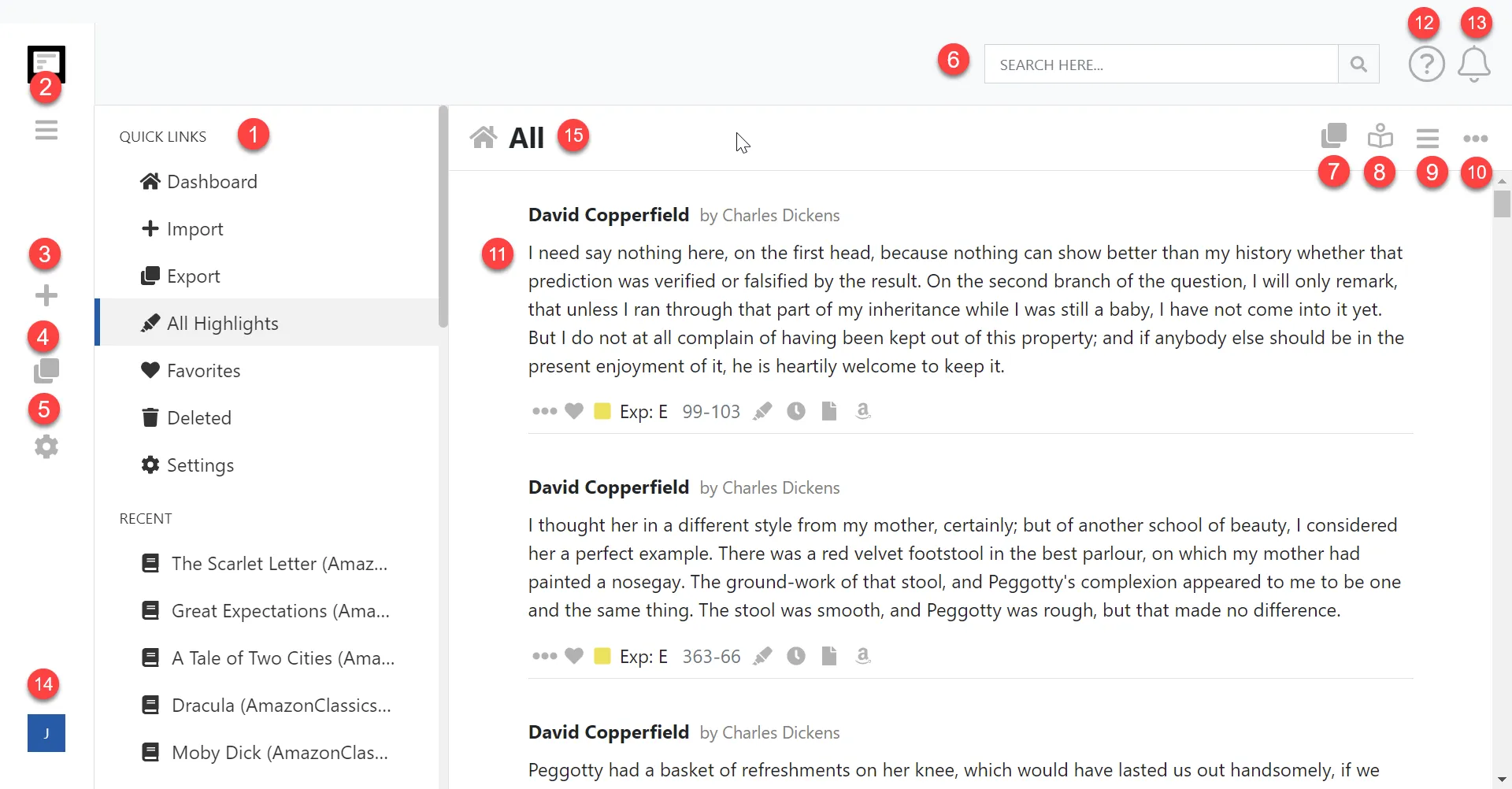
- The navigation menu. See Navigating your Kindle Highlights.
- Click the menu bar to expand or collapse the main navigation menu. For more information on Navigation menu see Navigating your Kindle Highlights.
- Click the plus icon to navigate to the Import Page. See Importing your Kindle Highlights
- Click the export icon to navigate to the Export Page. This will select all your highlights for export. See Exporting your Kindle Highlights.
- Click the cog icon to navigate to the Settings Page.
- Use the search input to search your Kindle Highlights. See Searching your Kindle Highlights.
- Click the export icon to navigate to the Export Page for the currently selected item. See Exporting your Kindle Highlights.
- Toggle the reading mode on and off. See the Reading Mode guide.
- Expands the display options menu. See Explorer Display Options.
- Displays a menu with the available actions for the selected item. See the Action Menu section below.
- The Kindle Highlight editor. See information about your Kindle Highlight, edit, add notes, tag and favorite by clicking the three dots icon. See Working with your Kindle Highlights.
- Displays Help options menu.
- Displays notifications related to imports and exports.
- Log out of Clippings.io.
- Displays the name of the selected item in the navigation menu.
Action Menu
The action menu is display by clicking the three dot icon in the top right of the screen.
The available actions will be different based on the type of the item selected.
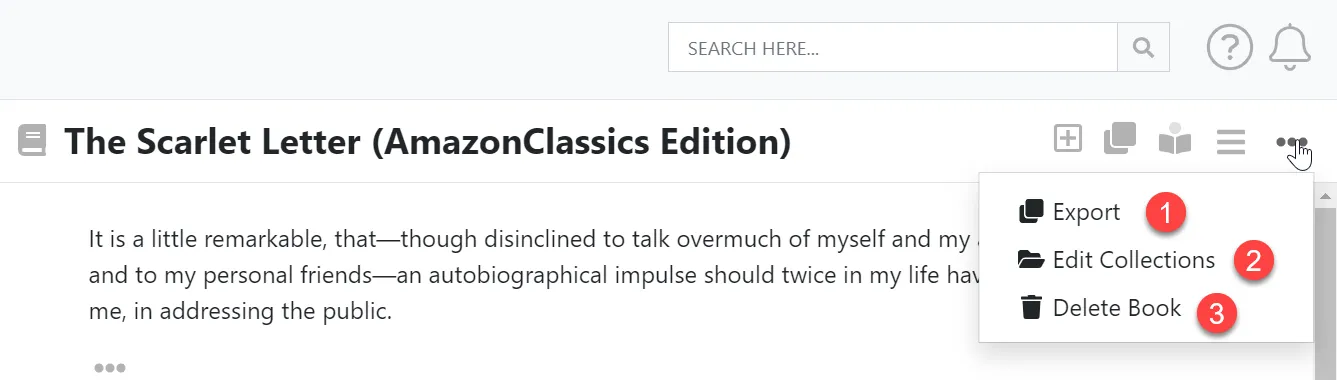
- Click the Export menu item to navigate to the Export Page for the currently selected item. See Exporting your Kindle Highlights
- Click the Edit Collections menu item to edit which collections your book belongs. to. Note this option is only available when a book is selected. See Organising your Books into Collections.
- Click the Delete menu item to delete the selected item. See Deleting your Kindle Highlights