Dashboard
Overview
The Dashboard Page provides an overview of all your activity in Clippings.io. On this screen you can see a list of yours books and your import and export history. On the books tab, you can quickly navigate to the explorer page or the export page for any of your books.
Visual Guide
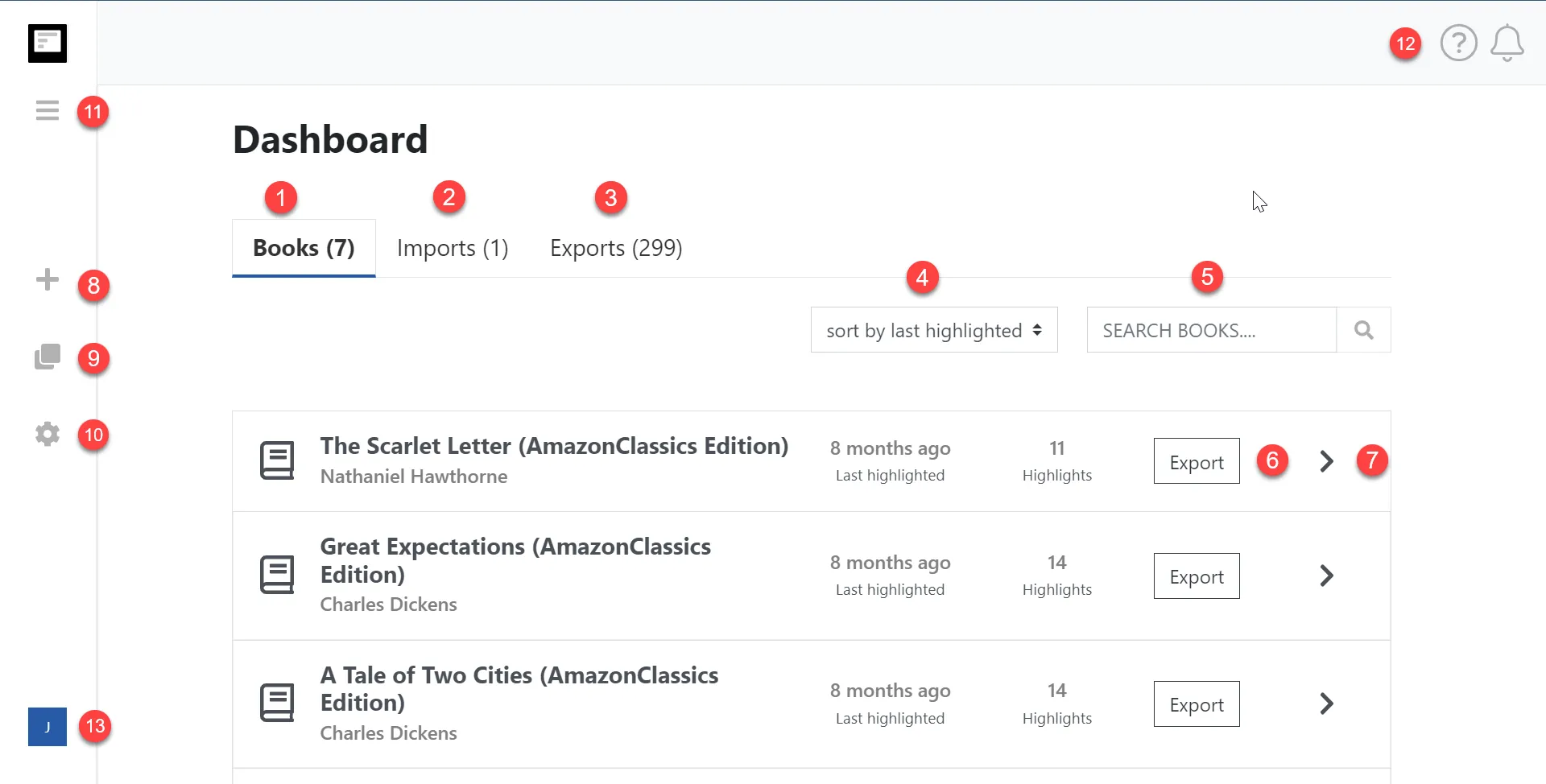
- Click the Books Tab to view all of your books.
- Click the Imports Tab to see your import history. See the Imports Tab section below.
- Click the Exports Tab to see your export history. See the Exports Tab section below.
- Click the Sort by input to sort your books.
- Enter a Book title or Author in the search input to filter the list of books.
- Click the Export button to navigate to the export page for the selected book. See Exporting your Kindle Highlights.
- Click the Arrow icon to navigate to the selected book in the explorer. See Navigating your Kindle Highlights.
- Click the plus icon to navigate to the Import Page. See Importing your Kindle Highlights.
- Click the export icon to navigate to the Export Page. See Exporting your Kindle Highlights.
- Click the cog icon to navigate to the Settings Page.
- Click the menu bar to expand or collapse the navigation bar.
- Click the question mark icon to show the help menu.
- Click the avatar icon to logout.
Imports Tab
The Imports tab shows your import history. You can also navigate to an import in the explorer where you can see all the highlights that were added for that import or delete the import.
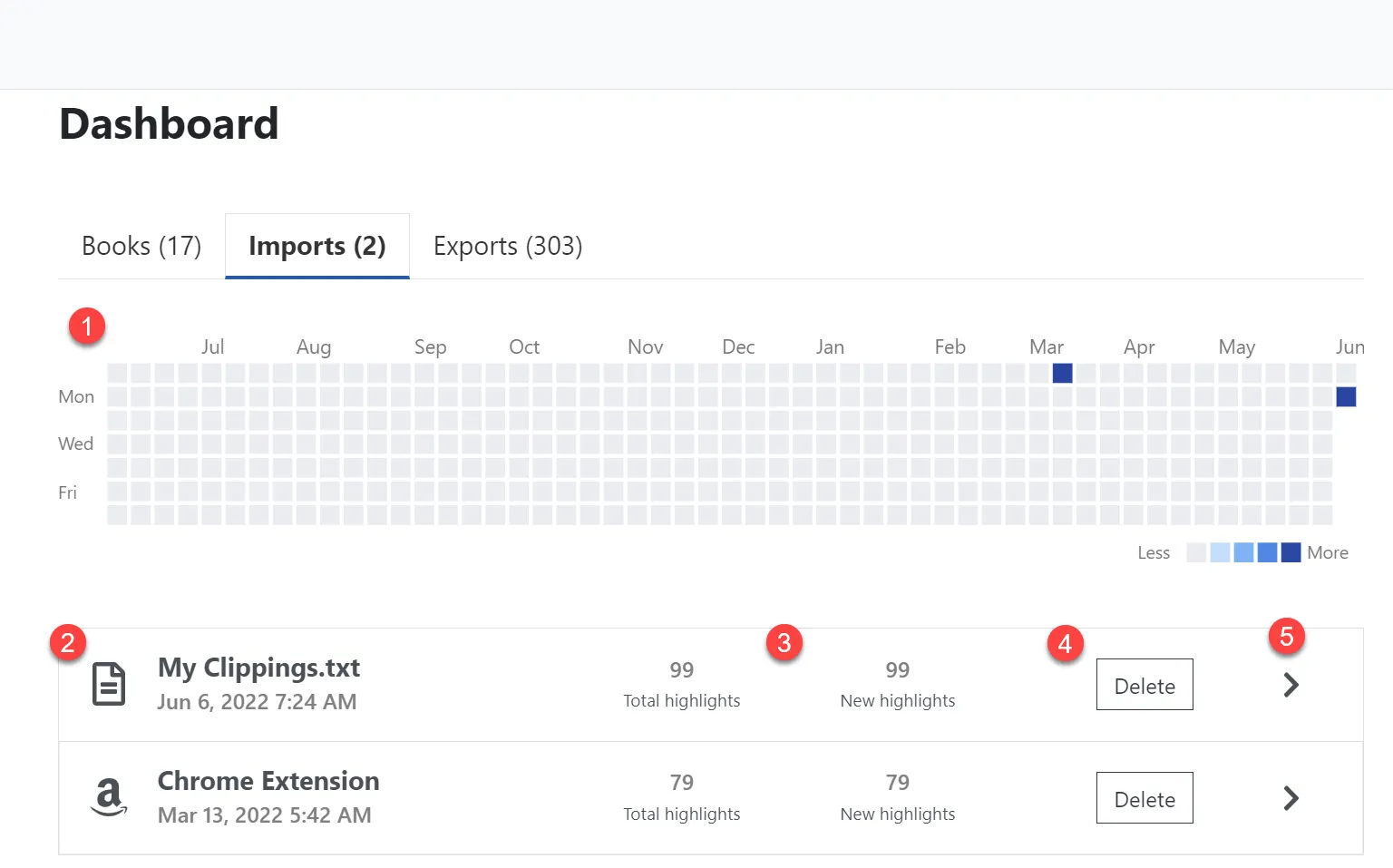
- See your import history over time.
- See which import method was used. Read more about import methods here
- See the total count of the number of Kindle Highlights in the file you were importing and how many Kindle Highlights were new highlights and therefore imported into Clippings.io.
- Press the Delete button to delete the import and all highlights that were imported in that import.
- Press the Arrow icon to navigate to the import in the explorer. This will show you all the Kindle highlights that were added for that import.
Exports Tab
The Exports tab shows your export history. You can also see the progress of any exports which are currently running.
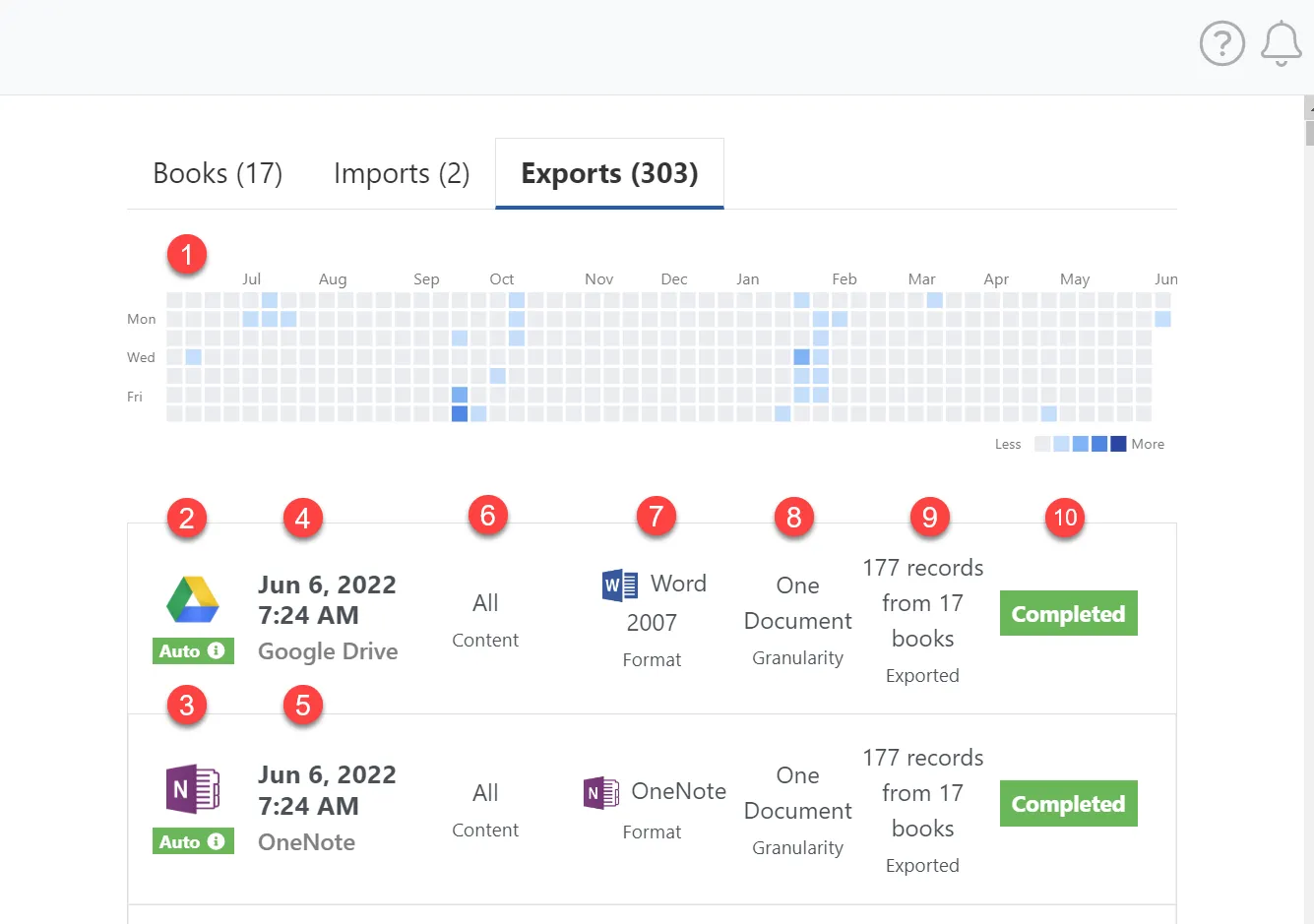
- See your export history over time.
- The export file format or integration icon.
- See how the export was initiated. Manually, via the user interface, or automatically, via an Auto Export.
- The date and time of the export.
- The name of the export file format or integration.
- The content which was exported.
- The file format selected for the export.
- The granularity of the export. One document, or one document per book.
- Count of the number of Kindle Highlights and Books exported.
- The status of the export.