Adding Notes to your Kindle Highlights
Overview
The Explorer allows you to add notes to your Kindle Highlights or to a Book.
Notes can also be included or excluded when you perfrom an export, see Exporting your Kindle Highlights.
Notes Attached to Highlights
Notes attached to a Kindle Highlight should be used when you want to add a note specific to a Highlight. If you want to add a note that relates to the book instead of a specific Highlight jump to the next section Notes Attached to Books.
Entering Edit Mode
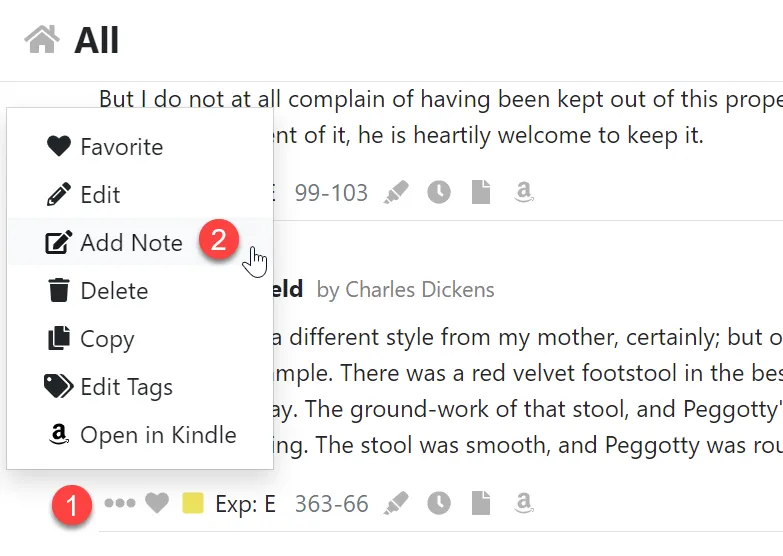
- Open the action menu by clicking the three dot icon.
- Click the Add Note menu item.
Adding a new Note
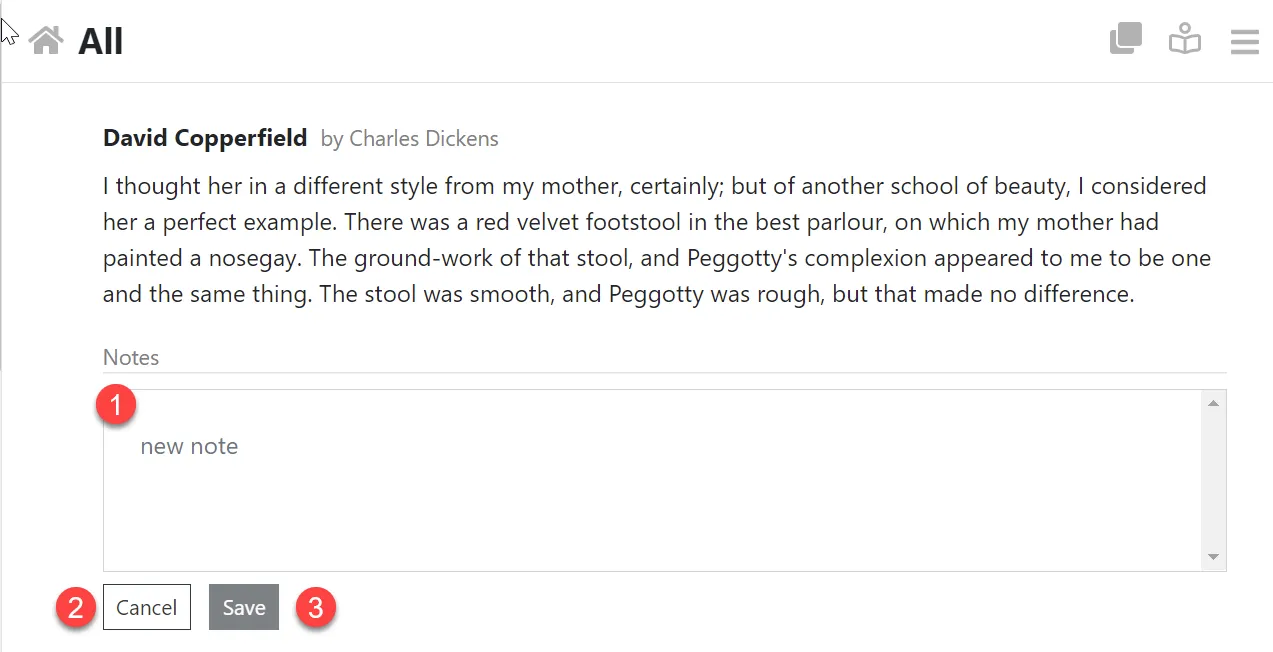
- Edit the content of your new note in the input area.
- Click the Cancel button to disgard your changes.
- Click the Save button to save your note.
Editing and Deleting Notes
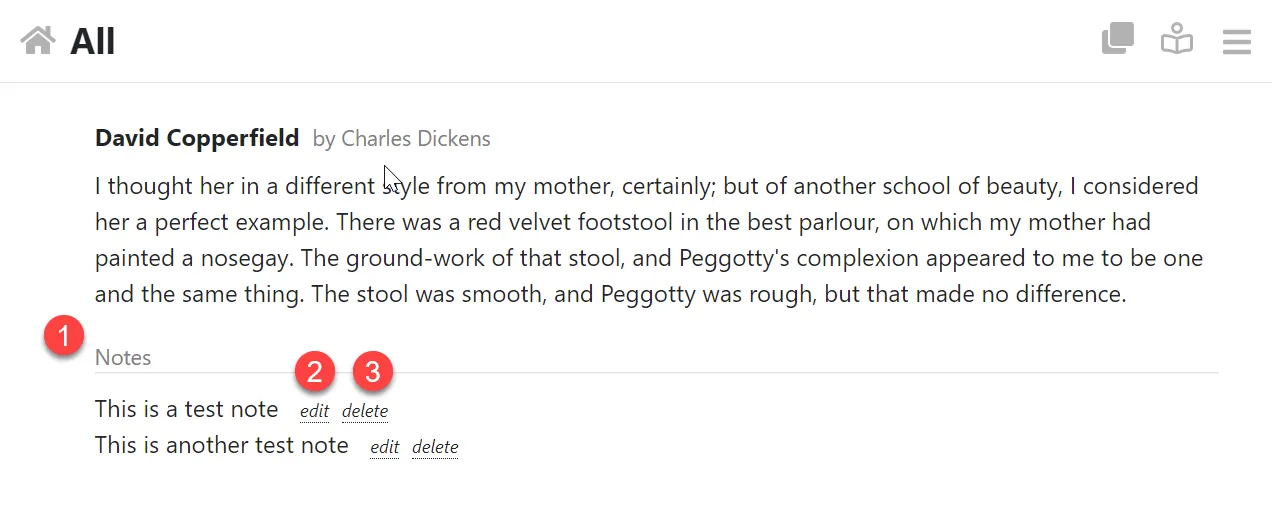
- Notes appear under the notes section.
- Click the Edit link to edit a note.
- Click the Delete link to delete the note.
Notes Attached to Books
Notes attached to a Book should be used when you want to add a note which is not specific to a Highlight but the book in general. If you want to add a note that relates to the a specific Highlight jump to the previous section Notes Attached to Highlights.
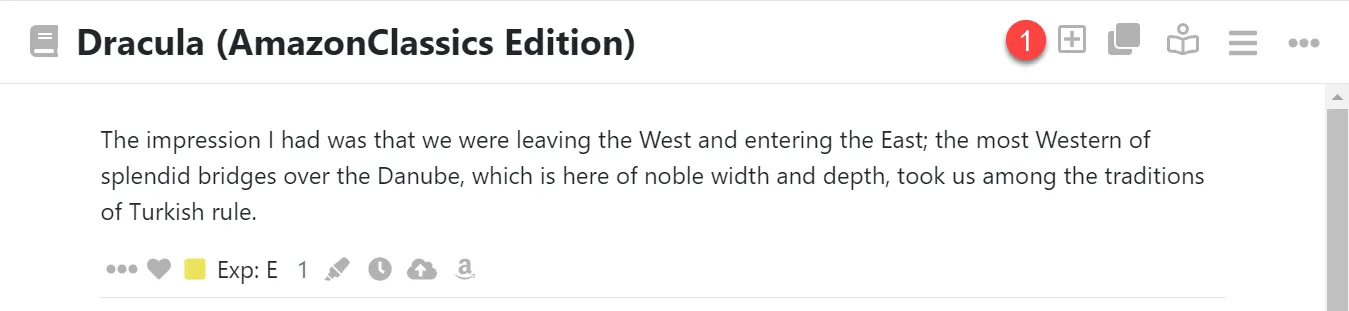
- Click the plus icon in the tollbar. This will bring up the note editor below.
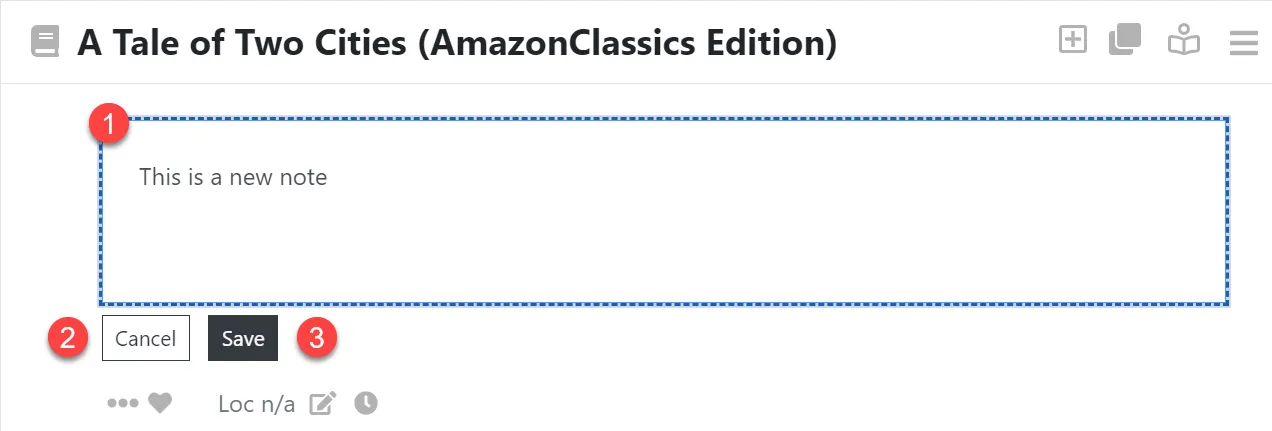
- Edit the content of your new note in the input area.
- Click the Cancel button to disgard your changes.
- Click the Save button to save your note.
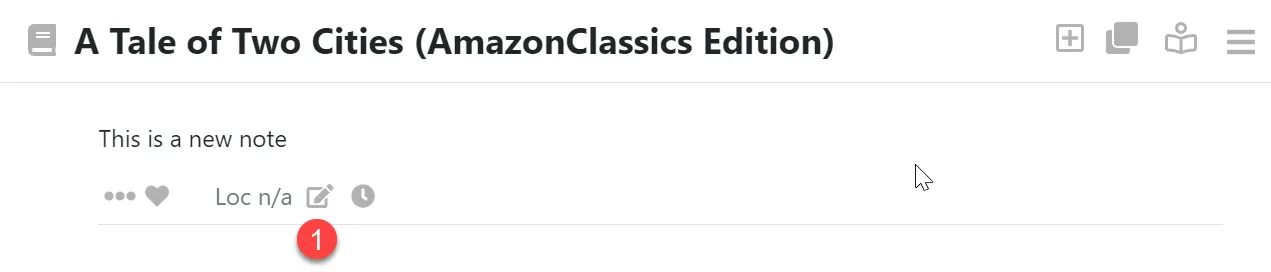
- Book level notes level notes appear at the top of your notes and have a note icon.